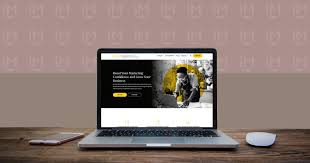If you’re venturing into the world of website creation, chances are you’ve heard of WordPress. It’s one of the most popular content management systems (CMS) out there, powering over 40% of all websites on the internet. But managing a WordPress site can sometimes feel overwhelming, especially if you’re not tech-savvy. That’s where a WordPress Manager comes into play—a powerful tool that can simplify your website management, improve performance, and streamline updates. In this comprehensive guide, we’ll explore what a WordPress Manager is, its benefits, the best options available, and tips on using it effectively.
What is a WordPress Manager?
A WordPress Manager is a tool designed to help users manage their WordPress sites more efficiently. It offers a centralized dashboard from which you can control various aspects of your website, such as themes, plugins, updates, backups, and security settings. Whether you’re a beginner or an experienced developer, a WordPress Manager can save you time and reduce the complexity of managing your site.
Key Features of a WordPress Manager
- Dashboard Overview: Get a snapshot of your site’s performance, including visitor statistics, page load times, and more.
- Plugin Management: Install, update, or deactivate plugins with ease, ensuring your site is always optimized.
- Theme Management: Switch between different themes, customize appearance, and keep your designs fresh.
- Backup Solutions: Schedule regular backups to safeguard your content against unexpected issues.
- Security Monitoring: Receive alerts and updates on security vulnerabilities to keep your site safe from threats.
- User Management: Manage user roles and permissions efficiently to ensure proper access levels for contributors, editors, and administrators.
Why Use a WordPress Manager?
1. Streamlined Management
Managing multiple WordPress sites can quickly become chaotic. A WordPress Manager allows you to handle multiple installations from a single dashboard, streamlining the process and saving you valuable time.
2. Simplified Updates
Keeping your WordPress core, themes, and plugins updated is essential for security and performance. A WordPress Manager automates updates, ensuring your site is always running the latest versions without manual intervention.
3. Enhanced Security
WordPress sites can be vulnerable to various threats. A WordPress Manager typically includes built-in security features that monitor your site for potential risks, helping you address issues before they escalate.
4. Backup and Recovery
Accidents happen—whether it’s a hacked site or a simple human error. A WordPress Manager helps you schedule regular backups, ensuring that you can restore your site to a previous state quickly if something goes wrong.
5. User-Friendly Interface
Even if you’re not a tech expert, a good WordPress Manager provides an intuitive interface that makes site management accessible. You won’t need to dive into complex code or configurations to keep your site running smoothly.
Top WordPress Managers to Consider
1. ManageWP
ManageWP is one of the most popular WordPress management tools, boasting a wide range of features that cater to both beginners and advanced users.
Key Features:
- One-click updates for plugins and themes.
- Automated backups with restore options.
- Performance checks to monitor site speed.
- SEO analysis tools to help improve your search rankings.
2. MainWP
MainWP offers a self-hosted solution for managing multiple WordPress sites. It’s particularly popular among developers and agencies managing client sites.
Key Features:
- Centralized dashboard for multiple installations.
- Customizable reporting and analytics.
- Bulk updates for plugins, themes, and core installations.
- Enhanced security options, including two-factor authentication.
3. InfiniteWP
InfiniteWP is another self-hosted option designed for developers and agencies. It provides robust management features and is highly customizable.
Key Features:
- Unlimited site management with a single installation.
- One-click updates and backups.
- Client reports and monitoring tools.
- A range of add-ons for extended functionality.
4. WP Remote
WP Remote is known for its simplicity and ease of use. It’s perfect for users who want to manage a few sites without the complexity.
Key Features:
- Simple dashboard for monitoring site status.
- Automatic backups and updates.
- Performance monitoring for speed and uptime.
- Basic security checks.
5. Jetpack
While Jetpack is primarily known for its performance and security features, it also serves as a WordPress Manager with its suite of tools.
Key Features:
- Site stats and analytics for tracking performance.
- Automatic backups and restore options.
- Security features, including malware scanning.
- Easy plugin management directly from the dashboard.
Tips for Using a WordPress Manager Effectively
1. Regularly Monitor Your Dashboard
Keep an eye on your WordPress Manager dashboard. Regular monitoring will help you catch any potential issues before they escalate, ensuring your site remains healthy and functional.
2. Schedule Regular Backups
Set up automated backups to run on a regular basis. This will give you peace of mind knowing your data is safe, and you can easily restore your site if necessary.
3. Keep Everything Updated
Make it a habit to regularly check for updates. Even though many WordPress Managers offer automated updates, it’s a good idea to periodically verify that everything is up to date.
4. Utilize Security Features
Take advantage of the security features offered by your WordPress Manager. Set up alerts for potential threats and run regular scans to keep your site secure.
5. Explore Additional Tools
Many WordPress Managers come with additional tools and integrations. Explore these options to maximize the functionality of your site, whether it’s improving SEO or enhancing performance.
Conclusion
A WordPress Manager can be a game-changer for anyone looking to streamline the management of their WordPress sites. Whether you’re running a personal blog or managing multiple client sites, these tools can help simplify the process, enhance security, and improve overall performance. By investing in a WordPress Manager, you’re not just choosing convenience; you’re ensuring that your website is well-maintained and ready to grow.