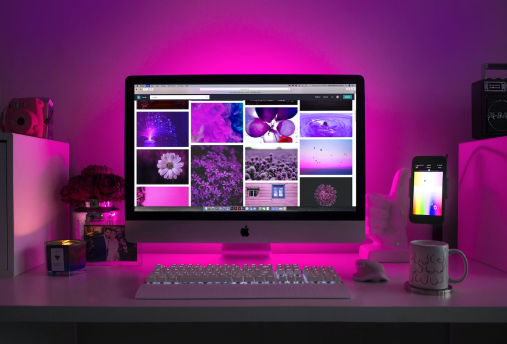In the ever-evolving world of web development, WordPress remains one of the most popular platforms for creating websites. However, managing multiple WordPress sites can be a daunting task. This is where the WordPress Toolkit comes into play—a powerful tool that simplifies the management of your WordPress installations. In this blog post, we’ll explore the ins and outs of WordPress Toolkit, its key features, and how it can enhance your WordPress experience.
What is WordPress Toolkit?
WordPress Toolkit is a comprehensive management solution designed for users who operate multiple WordPress sites. It provides a user-friendly interface that allows you to manage, configure, and optimize your installations without diving deep into the technical details. Whether you’re a web developer, a digital agency, or a business owner, this toolkit offers functionalities that can save you time and effort.
Key Features of WordPress Toolkit
1. One-Click Installations
Gone are the days of manual installations that can be time-consuming and prone to error. With WordPress Toolkit, you can set up new WordPress sites in just a click. This feature is particularly useful for developers and agencies that frequently launch new sites for clients.
2. Bulk Management
If you’re managing multiple installations, the bulk management feature is a game-changer. You can update plugins, themes, and even WordPress core files across all your sites simultaneously. This not only saves you a significant amount of time but also ensures that your sites are consistently up to date.
3. Security Hardening
Security is a top concern for any website owner. WordPress Toolkit provides a range of security features designed to safeguard your sites. From changing default settings to implementing strong passwords, the toolkit offers automated security hardening measures that help protect your installations from common threats.
4. Staging Environments
Testing changes on a live site can be risky. With WordPress Toolkit, you can create staging environments to experiment with new themes, plugins, or site updates without affecting your live site. Once you’re satisfied with the changes, you can easily push them to your production environment.
5. Backup and Restore
Accidents happen. Whether it’s a plugin that causes issues or a security breach, having a reliable backup solution is crucial. WordPress Toolkit allows you to create backups of your sites with just a few clicks. If something goes wrong, you can easily restore your site to its previous state, giving you peace of mind.
6. Performance Optimization
Performance is vital for user experience and SEO. WordPress Toolkit provides tools for optimizing your sites, such as cache management and database optimization. These features help ensure that your sites run smoothly and efficiently, improving load times and overall performance.
7. User Management
Managing multiple users can be complex, especially if you have a team working on your sites. WordPress Toolkit simplifies this process by allowing you to manage user roles and permissions across all your installations. You can easily assign roles like administrator, editor, or author, ensuring that everyone has the right level of access.
How WordPress Toolkit Can Benefit You
For Developers
If you’re a web developer, the WordPress Toolkit can streamline your workflow. With features like one-click installations, bulk management, and staging environments, you can focus more on development and less on maintenance. This means more time for creativity and less time spent on repetitive tasks.
For Digital Agencies
Agencies that manage multiple client sites can greatly benefit from the efficiency of WordPress Toolkit. The ability to manage updates, backups, and security settings from a single dashboard saves time and reduces the risk of human error. Additionally, the staging environment feature allows you to present new ideas to clients without risking their live sites.
For Business Owners
If you own a business with a WordPress site, the Toolkit can help you maintain your online presence without needing extensive technical knowledge. Its user-friendly interface allows you to manage your site effectively, ensuring that it remains secure and up to date, which is crucial for retaining customer trust.
Getting Started with WordPress Toolkit
Installation
To get started, you’ll need to install WordPress Toolkit. This is typically done through your hosting provider’s control panel. Many popular hosting providers offer WordPress Toolkit as a built-in feature, making it easy to get up and running.
Exploring the Dashboard
Once installed, take some time to explore the dashboard. The user interface is designed to be intuitive, with sections dedicated to site management, security, backups, and more. Familiarizing yourself with the layout will help you make the most of its capabilities.
Setting Up Your First Site
Start by creating a new WordPress installation using the one-click feature. Once your site is live, explore the various management tools available in the Toolkit. Set up a backup schedule, apply security hardening, and play around with the staging environment to see how it all works.
Conclusion
The WordPress Toolkit is an invaluable asset for anyone managing multiple WordPress sites. Its robust features and user-friendly interface can save time, enhance security, and improve performance, making it a must-have for developers, agencies, and business owners alike. By leveraging this powerful tool, you can streamline your WordPress management processes and focus on what truly matters: creating great content and engaging with your audience.
In a world where time is money, investing in a solution like WordPress Toolkit could be one of the best decisions you make for your online presence. So why not give it a try? Your future self will thank you!